Can Google Looker Studio work with Excel?
Users of Looker Studio can design unique dashboards and reports using a variety of data sources. It supports a variety of data sources and is integrated with the Google software stack. For webmasters and developers wondering, can Google Looker Studio work with excel? This blog answers that question in detail.
The need to connect Excel to Google Looker Studio
The Google Sheets application is the default selection for spreadsheet processing in Google Looker Studio because it is based on the Google app ecosystem. However, the most popular and commonly utilized business intelligence tool on the market is Microsoft Excel. Thus, importing Excel data to Google Looker Studio for visualization is a regular requirement. This enables programmers to take advantage of Excel’s processing power for data and Looker Studio’s adaptability for reporting and visualization, using Google Looker Studio templates.
Benefits of using Google Looker Studio
With the help of Google Looker Studio, you can turn a sea of unstructured data into interesting visual reports with interactive dashboards and charts. Thanks to the user-friendly pre-built data connectors, you may pull data from numerous sources without any programming experience. Teams may combine, filter, and present their data professionally, with excellent graphics, when combined with Google’s sharing features.
The Google Looker Studio software is built to effortlessly interact with data sources like Google Ads, Google Analytics, and BigQuery, as you would expect from a piece of Google software. More than 150 third-party connectors are also available to pull data from sites like Facebook, eBay, etc. If your data source is a spreadsheet, you’ll use Google Sheets.
It is also possible to link a Google spreadsheet to a Looker Studio thanks to ODBC, an open standard application programming interface (API).
Using straightforward APIs, ODBC offers open database connectivity to a variety of data sources, including MYSQL, MS-ACCESS, and many more databases.
With the help of the robust Google Sheets ODBC tool, you may access real-time data from active Google spreadsheet from any program that supports ODBC.
Connecting Excel to Looker Studio
The first thing you need to do is open up Looker Studio and create a new data source. From the list of data sources, select “Filed Upload.” You’ll then be asked to provide the csv file that you want to use.
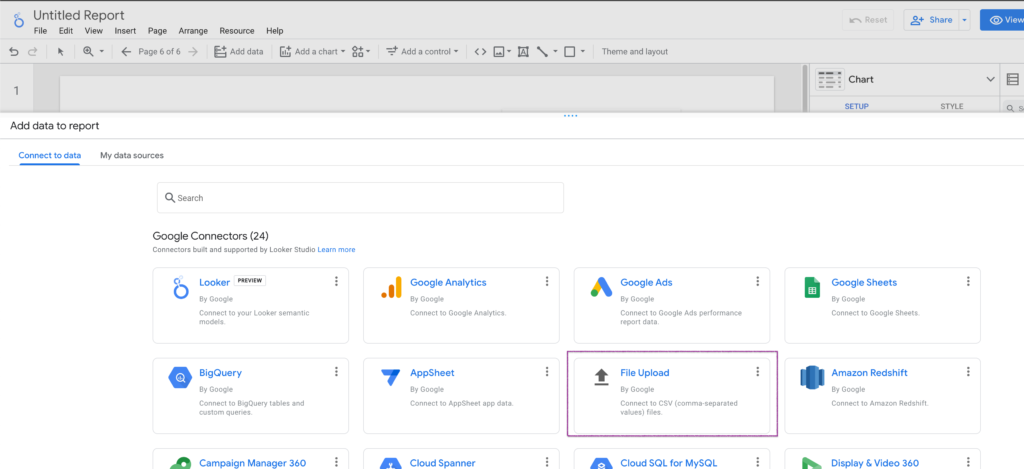
Click to upload files or simply drag and drop your csv file.
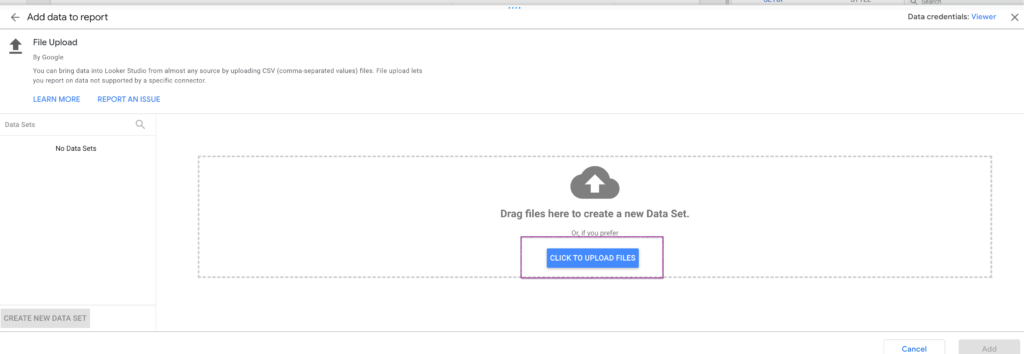
Once you have the file uploaded, click “Add” and Looker Studio will start connecting to your csv file.
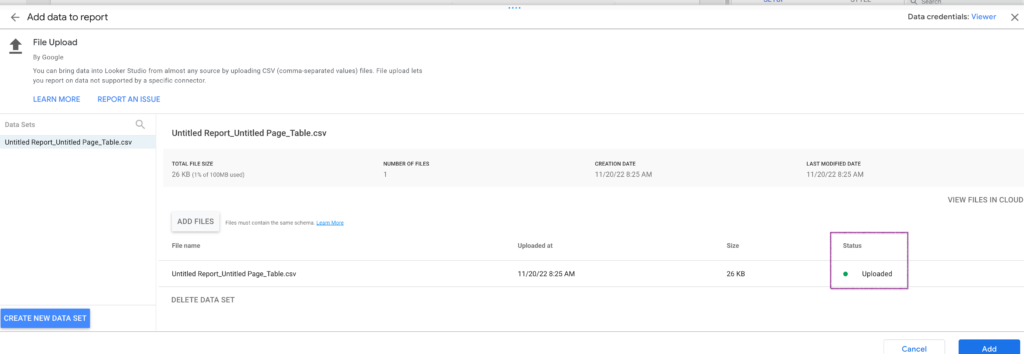
Creating Your Visualizations
Looker Studio will now take you to the report builder, where you can start creating visualizations using your Excel data. If you’ve never used Looker Studio before, don’t worry—it’s easy! Just drag and drop the fields that you want to visualize onto the canvas. You can then use the toolbar on the right-hand side of the screen to modify the way that your visualization looks. When you’re happy with the results, click “Save” and give your report a name.
Conclusion
The Google Looker Studio is a powerful data visualization tool that supports a wide range of data sources, including Microsoft Excel. In this blog post, we’ve shown you how to connect your Excel data to Looker Studio so that you can start creating amazing visualizations.

